How to add custom networks on Coinbase Wallet
Explore a wider range of web3’s offerings in a few easy steps.
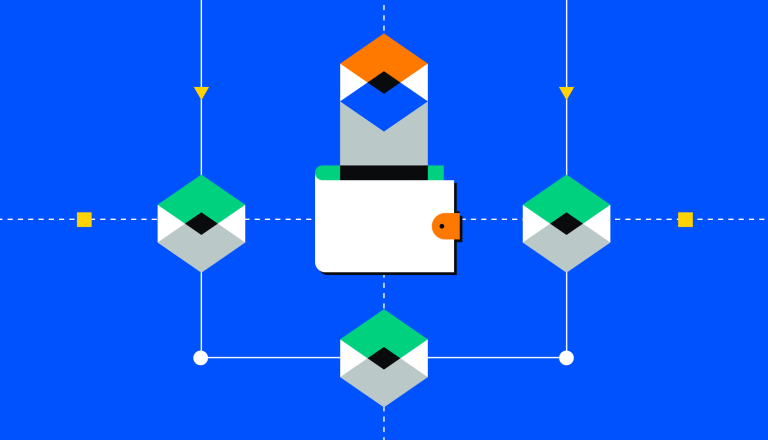
Custom Networks and Coinbase Wallet
While Ethereum is enormously popular with developers, its comparatively high network gas fees have also catalyzed developers to build lower-cost, alternative networks. While Coinbase Wallet provides default support for a number of networks beyond Ethereum, such as Avalanche and Polygon, users can also transact on additional blockchain networks by adding them as custom networks. By adding custom networks to your Coinbase Wallet, you are able to take advantage of a wider range of web3’s offerings by increasing the number of dapps and ecosystems you are able to interact with.
Ethereum Virtual Machine compatible networks, commonly referred to as EVM-compatible networks, are designed to work with existing Ethereum smart contracts. This compatibility may include a self-custodial wallet featuring matching addresses between the EVM-compatible network address and the Ethereum address. For example, your Coinbase Wallet address would be the same on the Ethereum network as it is on the Avalanche C-Chain. With Coinbase Wallet, EVM-compatible blockchain networks, such as Moonbeam, can be added as a custom network.
Adding and Using Custom Networks on Coinbase Wallet mobile application
Custom network information is generally found within the blockchain network’s documentation, such as the RPC URL. Note: It is important to conduct your own research on the trustworthiness of any network you are considering to add as a custom network.
Navigate to Active Dapp Network: Select the Settings tab, scroll down and select Active dapp network, then select the “+” sign in the top right corner add a custom network.
Add Custom Network: Enter the custom network’s relevant details in the fields and select Save. You can find the specific details of your preferred network with a quick search online. Once the network is saved, select it from the list of custom networks available within the Active dapp network screen. Turn on the Active network ‘switch’ and then select Save. The custom network will now be the active dapp network for your wallet.
Use Custom Network: After you send the native token of the custom network to your wallet address, the balance will appear in your Coinbase Wallet. You are able to send the network’s native tokens to other addresses, just like any cryptocurrency available on a network supported by default.
Import Token(s) on the Custom Network: You are able to add tokens of the custom network that do not appear by default in Coinbase Wallet despite owning them. For example, a stablecoin on the custom network may not appear in your Wallet, even though you sent tokens to your wallet address. Navigate to Settings, select Manage assets, and tap the + sign. Enter the token’s contract address, symbol/ticker, and token decimal information.